You have a website blog with WordPress.com and Google.com is now displaying the message, “This site may harm your computer.”?
First, take a deep breath, consider how wonderfully nice a day it is outside in the real world, then do the following:
1. Enter your domain in Google Diagnostics
http://www.google.com/safebrowsing/diagnostic?site=http://ENTER-YOUR-DOMAIN-HERE
Note the line:
1 domain(s) appear to be functioning as intermediaries for distributing malware to visitors of this site, including
Pay attention to that < HACKEDLINK> reference because that’s you first big clue!
It is likely you linked out to another website or image and that link includes the < HACKEDLINK>
2. Next, after deleting all references to the < HACKEDLINK> within your WordPress.com blog, you’ll need to log into your Google Webmaster Tools account, see “Security Issues” then “Request a Review”
3. Verifying your WordPress.com blog within Google.com webmaster tools is far easier than you might think.
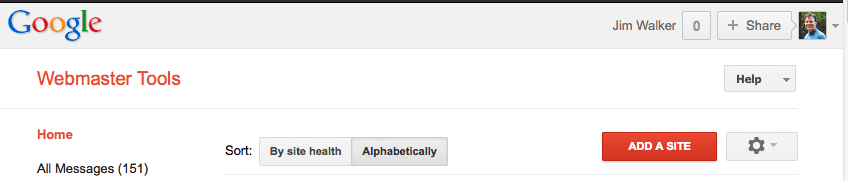
After login, click that big red “Add A Site” button to start the verification process
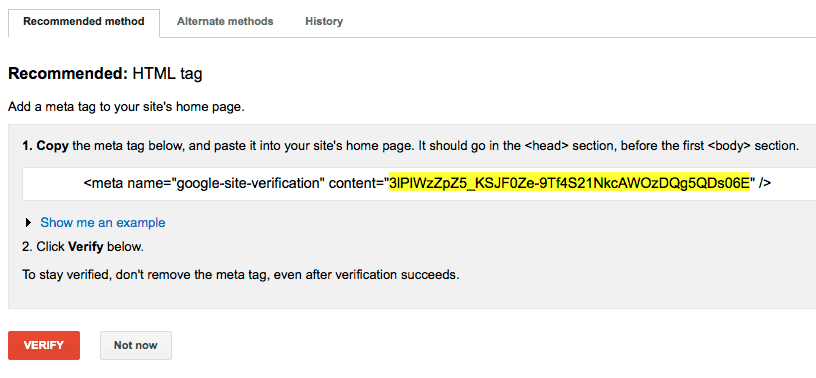
Google Webmaster Recommended HTML Tag (will appear after you Add A Site)
Copy that text, shown in yellow above, then jump back to your WordPress.com blog.
Go to WordPress.com blog
Tools -> Available Tools
then paste that chunk of text into the box (shown below)
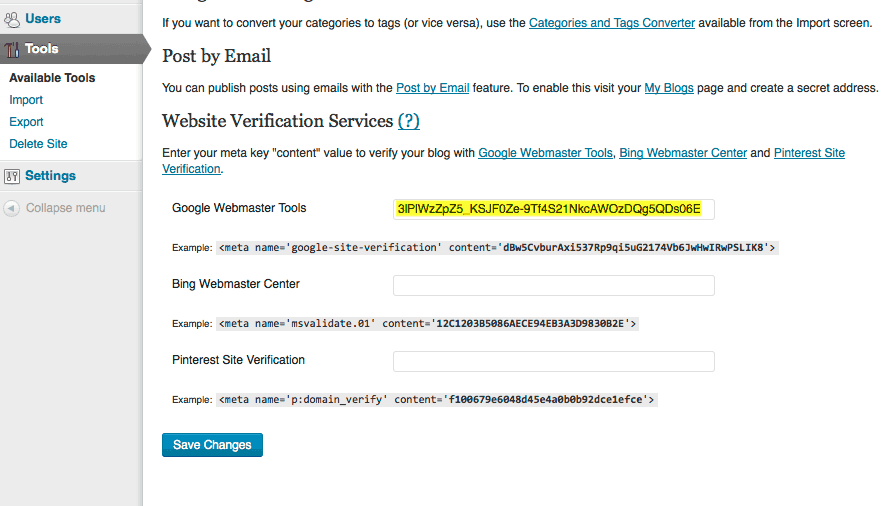
WordPress.com Website Verification Services: Tools -> Available Tools
4. After adding that chunk of text into your blog’s Google Webmaster Tools entry box, then “Save Changes”, and wait about 30 seconds.
Jump back to your Google Webmaster account and click the verify button.
If all goes well, you’ll be greeted by this wondrous sight:
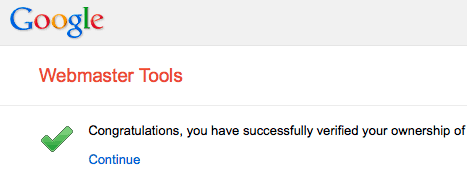
Almost done!
Now log into your Google Webmaster Tools account and “Request a Review”
- On the Webmaster Tools Home page, select the site you want.
- Click Security Issues and review summary.
- Then click Request a review.
If all goes well, your site will be clear of “This site may harm your computer.” messages within 24 hours.
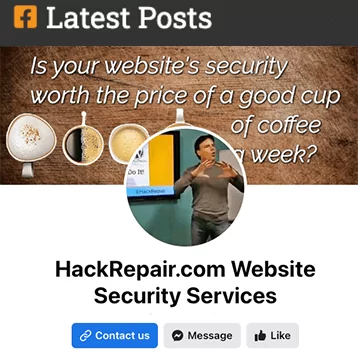
Leave a Reply