After a website has been cleaned of malware, I’m often asked, “how do I verify my website within Google Webmaster Tools in order to clear my reputation within Google search?”
This article summarizes the process to both verify your website through Google Webmaster Tools (a.k.a. Google Search Console), and how to clear your reputation within Google search.
When a website is compromised, the first sign of trouble is often Google search. A hacked website can be quite an eye opener for a struggling business. And the process for submitting a review request can be somewhat confusing.
Let’s start with examples of “compromised website” listings within Google search:
Common Google compromised site definitions:
“This site may be hacked” may appear when Google believes a hacker may have changed some of the existing pages on a site or added new spam pages.
“This site may harm your computer” may appear when Google believes malicious software has been installed on a website. This malware may cause computers viewing the website to install unwanted programs to steal passwords and credit card numbers, change search results or worst.
What may result from your website being marked as compromised within Google search?
– Loss of business credibility.
– Folks who search for your business using Google search will likely not click through to your website.
– Prospective clients may never return to your site again, in fear they may be hacked themselves.
– If left compromised for too long, Google may delist your website from search.
– Other search engines, like Bing or McAfee SiteAdvisor, will likewise delist your website address in search within a matter of days following a Google search “This site may be hacked” warning.
Suffice it to say, being listed as compromised has a range of not so happy consequences.
Your first course of action is to get your website cleaned of malware and secured by a competent, well regarded professional.
Once the site is clear of malware, then, and only then should you submit a request to Google to clear your online reputation.
This 6-minute video summarizes the ownership verification process.
- Start by clicking this link to register and verify your site in Google’s “Search Console”
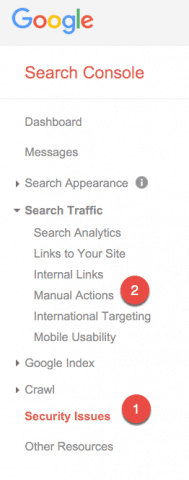 How to clear your reputation in Google Search
How to clear your reputation in Google Search
See the picture at right for the location of each link to click ![]()
 Once signed into the “Search Console“, click on the “Security Issues” section to see details of sample URLs that might be infected.
Once signed into the “Search Console“, click on the “Security Issues” section to see details of sample URLs that might be infected.
If you see the sentence, “Currently, we haven’t detected any security issues with your site’s content.” then we we are good there.
 Next, click the “Search Traffic” section and choose “Manual Actions“. If you see the sentence, “No manual webspam actions found.” then all is well there as well.
Next, click the “Search Traffic” section and choose “Manual Actions“. If you see the sentence, “No manual webspam actions found.” then all is well there as well.
These two sections, “Security Issues” and “Manual Actions” are the only two sections you need to review where malware is concerned.
One or both of these sections may require that you submit a statement to Google requesting they review your website for malware in order to clear your reputation in Google search.
This 6-minute video also nicely summarizes Google’s process for clearing one’s reputation in search:
Once you’ve submitted your “Request a review” to Google, it may take from 12 hours to 48 hours for Google to clear the “This site may be hacked” or “This site may harm your computer” message from search.
The Movie
How do I verify my site with Google Webmaster Tools | HackRepair.com
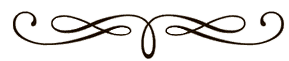
For HackRepair.com clients. We will clear all malware, submit the Google review request for you, and notify you once the site compromised messages are removed from Google search.
Once your website has been cleaned of malware and reputation cleared within Google search we recommend double-checking your reputation at URLVoid.
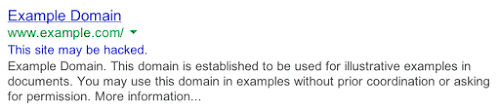
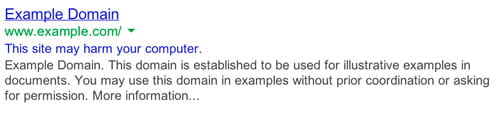
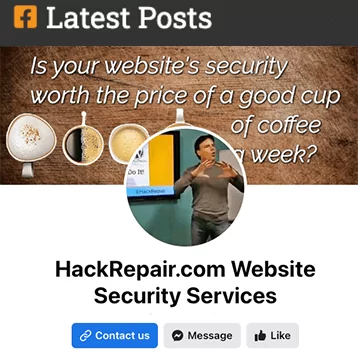
3 Comments
Great post! We will be linking to this particularly great post on our site. Keep up the good writing.
You actually make it seem so easy with your presentation but I find this topic to be actually something which I think I would never understand. It seems too complex and extremely broad for me. I am looking forward for your next post, I’ll try to get the hang of it!
Thank you. So glad you found this article helpful.