Updating WordPress and its plugins is essential for maintaining a secure and functional website. However, some hosting setups, particularly those on Windows servers, require you to enter FTP (File Transfer Protocol) credentials every time you update. This can quickly become a tedious task. Fortunately, you can configure these credentials directly in your wp-config.php file, streamlining the process and improving security. Let’s review the FTP credentials setup steps.
Why Set Up FTP Credentials in wp-config.php?
Repeatedly entering FTP credentials for updates isn’t just inconvenient—it can lead to other challenges:
- Time Wasted: Entering credentials for every update slows down your workflow.
- Security Risks: Storing credentials in insecure ways or using risky plugins can leave your site vulnerable.
- Update Failures: Without proper FTP access, updates may not proceed, leaving your site outdated.
- User Confusion: Frequent prompts for FTP credentials can frustrate less-experienced users.
By adding your FTP credentials directly to the wp-config.php file, you can eliminate these issues and enjoy seamless updates.
What Is FTP, and Why Does WordPress Use It?
FTP (File Transfer Protocol) is a standard method for transferring files between your computer and your web server. In WordPress, FTP is sometimes required to update core files, themes, and plugins, particularly on specific hosting setups.
Here’s how to use FTP securely:
- Choose SFTP: Opt for Secure FTP (SFTP) whenever possible for encrypted file transfers.
- Use Strong Passwords: Always set strong, unique passwords for your FTP accounts.
- Stay Updated: Keep your FTP client updated to avoid potential security vulnerabilities.
Step-by-Step Guide to Configuring FTP Credentials in wp-config.php
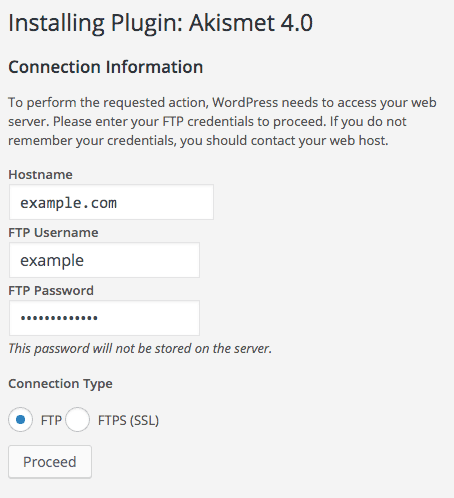

- Access Your Website Files: Use your hosting control panel’s File Manager or an FTP client like FileZilla to access your WordPress files.
- Locate wp-config.php: This file is in the root directory of your WordPress installation, typically alongside folders like
wp-content. - Backup the File: Download a copy of the
wp-config.phpfile to your local computer as a precaution. - Edit wp-config.php: Open the file in a text editor like Notepad++, Sublime Text, or VS Code.
- Add FTP Credentials: Insert the following code just before the line that says
/* That's all, stop editing! Happy blogging. */:define('WP_DEBUG', false); // (Optional) Turn off debugging mode if not already set define('FTP_USER', 'your_ftp_username'); define('FTP_PASS', 'your_ftp_password'); define('FTP_HOST', 'your_ftp_hostname'); // Example: yourdomain.com or ftp.yourdomain.com define('FTP_SSL', true); // Set to true if using SFTPReplace placeholders: Enter your actual FTP username, password, and hostname. If using SFTP, ensure
FTP_SSLis set totrue. - Save and Upload: Save your changes and upload the updated
wp-config.phpfile to your server. - Test the Configuration: Try updating a plugin or theme to ensure the FTP prompt no longer appears.

“Successful Akismet installation after adding FTP credentials to wp-config.php”
Troubleshooting
- Incorrect Credentials: Double-check your FTP username, password, and hostname. Ensure there are no extra spaces or typos.
- File Permissions: Ensure your
wp-config.phpfile has the correct permissions (usually 644). You can adjust file permissions using your FTP client or File Manager. - Caching Issues: Clear your website and browser cache if you’re still being prompted for FTP credentials.
- Security Plugins: Some security plugins may interfere with this method. Temporarily disable them to see if they’re the cause.
- Contact Host: If you have completed all the troubleshooting steps and are still having problems, contact your web host. They may have specific instructions or limitations regarding FTP access.
Final Thoughts
Setting up FTP credentials in wp-config.php simplifies updates and keeps your site secure. If you need more guidance, visit the The Hack Repair Guy’s Complete Guide to Using FTP with WordPress.
2 Comments
Thanks for this detailed guide! I’ve always struggled with FTP configurations, but your step-by-step instructions made it much easier. I appreciate the tips on securing the credentials as well. This will definitely help with smoother updates!
I installed WP in a VM on my MAC. So I have to setup FTP server myself. Does the default path of the ftp server have to be in the WP directory. Can you give example for setting up FTP server for WP on a Mac.