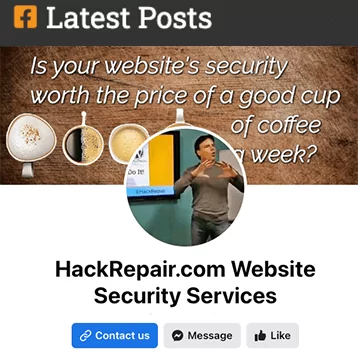To listen to the introduction, click on the play button.
This article provides tips for optimizing the performance and security of large WordPress websites. It discusses the advantages and disadvantages of using a content delivery network (CDN), and recommends using a managed WordPress services provider for optimal performance. The article also offers website security tips, such as keeping WordPress updated, using strong passwords, and installing security plugins. Additionally, it emphasizes the importance of regularly monitoring and optimizing website performance and monitoring reputation and brand. Overall, the article provides valuable advice for website owners looking to improve their website’s performance and security. ]
As a website owner, it is essential to prioritize both speed and security for your WordPress website. While a fast-loading website can improve the user experience, a secure website can safeguard it against potential exploits and data breaches.
But how can you ensure your website is both fast and secure? The good news is that it doesn’t have to be an overwhelming task. By following the tips and best practices in this article, you can optimize your site’s performance and security simultaneously, leading to a better visitor experience and a more secure WordPress website. From caching and content delivery networks (CDNs) to security plugins and monitoring, we’ll cover everything you need to know to make your site both lightning-fast and more secure.
If you’re ready to take your WordPress site to the next level, let’s dive in and learn how to optimize your website for both speed and security.
We will cover the following topics:
- Optimizing Images to Improve Website Performance
- Using Caching Plugins to Improve Your Website’s Loading Speed
- Minimizing HTTP Requests for Faster Load Times
- Optimizing your WordPress database for better performance
- Using a Content Delivery Network (CDN) to Improve Website Speed
- Using a Managed WordPress Services Provider for Optimal Performance
- WordPress Website Security Tips
- Regular Monitoring and Optimizing Website Performance
Optimizing Images to Improve Website Performance
Images are a critical part of any website, but if they’re not optimized, they can slow down your site. To improve your site’s performance, it’s crucial to compress and reduce the file sizes of your images. For quick image compression try the websites TinyPNG.com and Compressor.io to compress and optimize your images without reducing their quality, resulting in faster page loading times.
I was recently asked to optimize a photographer’s website performance. While the website pages loaded reasonably well, it was apparent that some image optimization was required. Upon logging in, I was shocked by the number of images saved within my client’s hosting account. Over 27,000 images were saved within the WordPress Media Library. Obviously, one-off optimization through a 3rd party website like TinyPNG was not going to cut it for 27k images.

After spending days experimenting with various plugins and image optimization strategies, I found that only two plugins worked effectively:
- EWWW Image Optimizer – This plugin optimizes images on a website by reducing their file size without affecting their quality. It can improve website performance and load times by reducing bandwidth usage. The plugin optimizes images as they are uploaded to a website and also provides tools for optimizing previously uploaded images.
- and WebP Express – This plugin converts images to the WebP format on the fly, which can significantly reduce the size of images and improve website performance. Images are converted to the WebP format only when they are requested by a user’s browser. I used WebP Express for the WebP conversion from PNG after compressing the images using EWWW Image Optimizer.
Note: Using WebP Express may increase your hosting space usage.
I tried other plugins like Optimole and ShortPixel Image Optimizer, but they were either too expensive, too slow, or caused frustrating image loading errors after compression.
To summarize, I optimized my 27,000 images by following these steps. First, I compressed the images using EWWW Image Optimizer and then converted the images to the WebP format from PNG using WebP Express.
Using Caching Plugins to Improve Your Website’s Loading Speed
Caching is a technique that stores frequently accessed data, reducing the number of database queries and improving website speed. Caching plugins like LiteSpeed Cache (which is free at most web hosts) or WP Rocket (@$5/month, paid yearly), can significantly speed up your website. These plugins enable server-side and client-side caching, which stores frequently accessed data in the server’s memory or the user’s browser, resulting in faster website speed and faster page loading times.
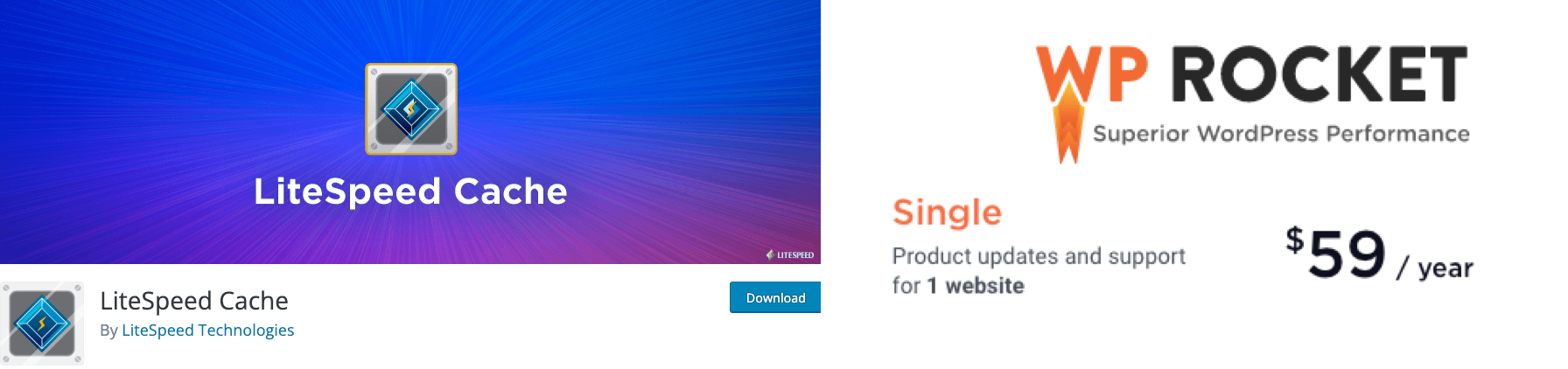
To keep the website both fast and affordable, I made sure that my client was hosted on a LiteSpeed enabled web server, which cost less than $20/month at TVCNet. The hosting rate was comparable to or lower than most well-known hosts, and LiteSpeed Cache performed better than WP Rocket in both my testing and third-party testing.
When I wrote this article, I had not intended on writing a LiteSpeed Cache setup guide. But then it became apparent to me that simply enabling LiteSpeed Cache might be disappointing for some. WP Rocket is most definitely easier to set up than LiteSpeed Cache. I know, everyone wants easy. With LiteSpeed Cache, some extra tuning steps are required to improve your performance report testing score (which we’ll discuss later in the section Regular Monitoring and Optimizing Website Performance below).
To start, after installation, while in the WordPress dashboard, scroll down to the LiteSpeed Cache Presets submenu. Then apply the Essentials preset. Once set, focus on fixing the ‘eliminate render-blocking resources’ problem often noted in GTMetrix and other scanners. Here’s how:
- Click through to LiteSpeed Cache > General from your WordPress dashboard.
- Then click on the Refresh Domain Key button to request the key.
- Once set, click through to the LiteSpeed Cache > Page Optimization > CSS Settings tab. Enable both Load CSS Asynchronously and Inline CSS Async Lib. Leave disabled CCSS Per URL, or enable if using a page builder and seeing incorrect CSS styling.
- Now for JavaScript, jump over to the LiteSpeed Cache > Page Optimization > JS Settings tab and enable Load JS Deferred (Deferred). Deferring should help to reduce or remove the JavaScript related “eliminate render-blocking resources” warning.
Minimizing HTTP Requests for Faster Load Times
HTTP requests significantly affect website speed. The more requests your site makes, the slower it will load. To improve your site’s performance, it’s essential that you work to reduce the number of HTTP requests where possibly.
If you prefer not to use LiteSpeed or WP Rocket, both of which include minification options, I highly recommend trying the plugins Autoptimize or Fast Velocity Minify.

These plugins combine and minify HTML, CSS, and JavaScript files, reducing the number of HTTP requests and improving website performance.
- Autoptimize – This plugin optimizes WordPress websites by combining and minifying HTML, CSS, and JavaScript files. It also optimizes images and other elements of a website. This can reduce the number of HTTP requests and improve page load times and website performance.
- Fast Velocity Minify – This plugin improves website speed by combining and minifying HTML, CSS, and JavaScript files, reducing the number of HTTP requests. It also offers features like deferred JavaScript loading, async CSS loading, and removing query strings from static resources, further optimizing website speed.
Pro Tip: If you are using one of my recommended caching plugins, do not use a separate plugin to minify your CSS, JavaScript, and other files unless you explicitly disable those functions within your primary caching plugin.
Optimizing your WordPress database for better performance
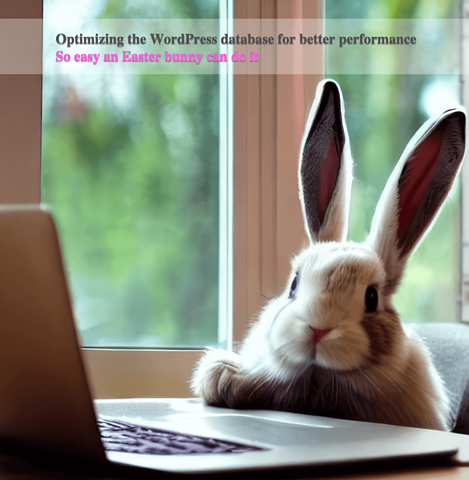 This is one of my favorite yet most overlooked WordPress optimization topics. Database optimization is an essential yet often overlooked aspect of optimization. Your WordPress database stores all of the content, settings, and user information for your website. Over time, as your high-traffic website accumulates data that is no longer needed in its database, it can perform more slowly, particularly for large websites with databases that are 1 gigabyte or larger in size.
This is one of my favorite yet most overlooked WordPress optimization topics. Database optimization is an essential yet often overlooked aspect of optimization. Your WordPress database stores all of the content, settings, and user information for your website. Over time, as your high-traffic website accumulates data that is no longer needed in its database, it can perform more slowly, particularly for large websites with databases that are 1 gigabyte or larger in size.
Thankfully, database optimization is relatively easy with any of these optimization plugins for WordPress: WP-Optimize, Advanced Database Cleaner, and WP Sweep.
Tip: Always make a backup before optimizing your database.
While I am a big fan of WP Sweep, WP Sweep, Advanced Database Cleaner, or WP-Optimize are all capable of cleaning up your database by removing unused post revisions, spam comments, and orphaned data such as metadata or relationships that are no longer needed.
Additionally, all three plugins provide a convenient way to automate database cleanups. WP-Optimize has a scheduling feature that allows users to set up automatic database cleanups at regular intervals. Users can choose which data types to clean up and how often to perform the cleanup.
Similarly, Advanced Database Cleaner lets users schedule automatic cleanups of various types of database data, such as revisions, spam comments, and transient options. Users can specify the frequency of the automatic cleanup and the data types to clean up.
WP Sweep also offers an automatic cleanup feature that users can set up to run at regular intervals. Users can select the data types to clean up and the cleanup frequency as well.
Pro Tip: I recommend against automating database cleanups on websites with larger databases.
Automating database cleanups on larger websites may degrade website performance or have unexpected consequences.
On my websites, I make it a habit to optimize the database of my higher traffic websites once a year, after Easter weekend. Schedule it on your calendar and make it a part of your yearly review. You’ll be glad you did.
Using a Content Delivery Network (CDN) to Improve Website Speed
There are many CDN providers available, including Cloudflare, StackPath, Akamai, KeyCDN, and Amazon CloudFront.
A content delivery network (CDN) is a network of servers located around the world that can store and serve website content from servers closer to the user’s location, reducing latency and improving website speed. However, CDNs may not work well for everyone.Here are some advantages and disadvantages of using a CDN to help you make an informed decision:
Advantages:
- Improved website speed: A CDN can improve website speed and reduce the load time for users by caching and delivering content from servers closer to the user.
- Enhanced website security: A CDN like Cloudflare can provide additional security features such as DDoS protection, SSL encryption, and firewall protection to protect websites from malicious attacks.
- Reduced bandwidth usage: By serving content from the CDN’s servers, a website can reduce the amount of data it needs to transfer, which can reduce bandwidth usage and server load.
- Improved website availability: A CDN can improve website availability by serving content from multiple servers, slightly reducing the risk of perceived downtime or outages.
Disadvantages:
- Cost: While some CDNs, like Cloudflare, offer free plans, others can be expensive, especially for larger websites with high traffic volumes. Additionally, free plans usually limit security features.
- Configuration complexity: Setting up and configuring a CDN can be complex and time-consuming, particularly for non-technical users.
- Potential for caching issues: If website content changes frequently, a CDN might not serve the latest version, leading to caching problems.
- Potential for reduced website control: Serving content from CDN servers, website owners might have less control over their website’s performance, which may concern some users.
- Point of failure: On average, yearly CDN outages range from 10 to 30 minutes. During these outages, your website may appear as down, even though your web hosting company’s servers are operating correctly.
While the advantages of using a CDN like Cloudflare often outweigh the disadvantages, particularly for larger websites with high traffic volumes, do carefully consider the advantages and disadvantages before flipping the switch to a content delivery network.
Using a Managed WordPress Services Provider for Optimal Performance
A managed WordPress services provider is an excellent choice for website owners who want to ensure their site operates at peak performance. By opting for a managed solution, you can benefit from features such as automatic backups, managed updates, and optimized server configurations. Managed WordPress services providers can also assist with website caching, a critical aspect of website performance.Managed WordPress Services Providers fall into the following categories:
- Hand-off Managed WordPress Hosting: This type of hosting service is specifically designed for hosting WordPress websites, where the hosting provider automates many of the technical aspects related to website management. Automation may include automatic backups and regular updates to WordPress core, plugins, and themes. Additionally, they offer features like website caching and Content Delivery Network (CDN) integration.
- Hands-on Managed WordPress Hosting: This type of service is most often provided by professional website designers. Hands-on Managed WordPress Hosting includes the features described in hands-off management but with a stronger focus on website design. Also referred to as a “Website Maintenance Plan”, this service is more personalized. Maintenance plans often encompass website design, plugin and theme recommendations, training, and include assistance in resolving WordPress or website hosting related technical issues.
- WordPress Management and Security Service: This specialized service is provided by a WordPress expert who maintains, optimizes, and secures WordPress websites. This service aims to ensure the smooth operation, consistent performance, and protection of WordPress websites from potential threats and vulnerabilities. Key features of WordPress Management and Security Service include:
- WordPress core, theme, and plugin updates: Regular updates to maintain compatibility, functionality, and security.
- Website backups: Frequent and reliable backups to ensure data safety and facilitate quick restoration in case of data loss or corruption.
- Security monitoring and protection: Implementation of security measures such as firewalls, malware scanning, and protection against DDoS attacks.
- Performance optimization: Continuous monitoring and optimization of website performance, including caching, image optimization, and database cleanup.
- Uptime monitoring: Regular monitoring of website uptime to detect and resolve any downtime issues promptly.
- Technical support: Access to expert assistance for troubleshooting, resolving technical issues, and providing guidance on website management.
![]() By opting for a WordPress Management and Security Service, like that provided by HackGuard.com, website owners using any website hosting service can focus on their content and business growth, while the WordPress services provider takes care of the technical aspects, ensuring a secure, high-performing, and well-maintained website.
By opting for a WordPress Management and Security Service, like that provided by HackGuard.com, website owners using any website hosting service can focus on their content and business growth, while the WordPress services provider takes care of the technical aspects, ensuring a secure, high-performing, and well-maintained website.
WordPress Website Security Tips
Aside from performance, website security is a crucial aspect to consider when managing a large or complex website. A hacked website can cause considerable harm to your business and reputation. Here are some tips for keeping your site secure:
- Keep Your WordPress Site Updated: WordPress updates often include security patches that address known vulnerabilities. It’s essential to keep your site up-to-date at least monthly to ensure the latest security measures are in place.
- Use Strong Unique Passwords: Weak passwords are an easy target for hackers. You should use strong, complex passwords that are difficult to guess. It’s also important to change your passwords every year (on the Fourth of July!), try to limit the number of administrator users to as few as required (three or less), and avoid using the same passwords for multiple services. Additionally, you should use auto-generated passwords whenever possible and update passwords regularly, especially for sensitive accounts.
- Install Security Plugins: Security plugins can help protect your site from common security threats. Plugins like Wordfence and iThemes Security can help detect, report, and block malicious activity on your site.
- Use SSL Certificates (https://): An SSL certificate encrypts the data transmitted between your site and your users’ browsers. This helps protect sensitive information, such as passwords and payment details. Additionally, refrain from using public WiFi, especially for banking and similar accounts, and make sure your site is secured with SSL (https) before connecting to your WordPress login page.
- Backup Your Site Regularly: Having a backup in place is a smart business move if you get hacked or experience a technical issue. It’s recommended that you regularly back up your site to two different backup services at least once a week. This will help ensure that you can quickly restore your site in the event of a technical issue or security breach.
- Use 2FA/MFA Whenever Possible: Two-factor authentication (2FA) or multi-factor authentication (MFA) adds an extra layer of security to your accounts. By requiring a second form of authentication, such as a code sent to your phone or a physical security key, you can greatly reduce the risk of unauthorized access to your accounts. Make sure to use non-SMS-based options whenever possible, as SMS-based 2FA can be vulnerable to SIM swapping attacks.
By following these security tips, you can greatly reduce the risk of your WordPress site being hacked and protect your business and reputation.
Regular Monitoring and Optimizing Website Performance
Regularly monitoring your site’s performance is essential to identify and resolve issues that can affect website speed and user experience. Tools such as GTmetrix and Pingdom are both excellent tools for analyzing a website’s performance.
To improve website performance, review the tips provided by GTmetrix and Pingdom. For example, you can optimize images by reducing their file sizes, use caching plugins to reduce database queries, consolidate files to minimize HTTP requests, regularly optimize the WordPress database, and consider using a CDN to serve website content from servers closer to the user’s location.
Monitoring reputation and brand is also important. Keeping an eye on your website and brand may provide early warnings of problems with your website and loading speed.
Please refer to my other article for more information on this topic, titled “The Blacklist Blues: How a Bad Reputation Can Ruin Your Business and How to Deal With Being Blacklisted.”
Let’s Recap…
Optimizing the performance of your large WordPress site is crucial. Choosing a reliable managed WordPress services provider, like HackGuard.com can offer numerous benefits for website owners. They can handle regular updates, backups, server optimizations, and website caching, saving website owners time and effort.
Maintaining website security is equally important. By following website security best practices, such as keeping your WordPress site updated, using strong passwords, installing security plugins, enabling two-factor authentication, implementing SSL certificates, and regularly backing up your site, you can protect your site from a wide range of security threats. A security breach can have serious consequences for your website’s reputation and user retention, so prioritize website security to ensure a safe and reliable online experience for everyone.
Regular monitoring and optimization of your website’s performance and security are critical to prevent security breaches and ensure a smooth user experience. Analyzing your site’s performance can help you identify and resolve any speed or usability issues that may be impacting your users. For example, by optimizing website load times, you can improve user satisfaction and reduce bounce rates. Don’t forget to include reputation and brand monitoring as well!
By following these tips, you can significantly improve your site’s performance and user experience while keeping your site protected from common security threats. Remember, investing time in both optimizing your site’s performance and security is an investment in your business and its reputation.
___
Hello, I’m Jim Walker, The Hack Repair Guy – a veteran website security expert with over 20 years of experience in website hosting, security, and cleaning up hacked websites. As a trusted advisor to website owners and businesses worldwide, I provide website cleanup, management and protection services, and educational resources, to safeguard their online presence.My hands-on approach and expertise have helped thousands of clients recover from hacked websites and rebuild their online presence. I’m dedicated to making a positive impact in the website security industry, providing peace of mind and a secure online presence for everyone I work with. You can trust me, The Hack Repair Guy, to keep your website safe and secure. Please feel free to call or email me if you have any questions regarding website hosting or website security. I’m here to help!

 1. Update stuff at least monthly, including themes (because you will be hacked).
1. Update stuff at least monthly, including themes (because you will be hacked).