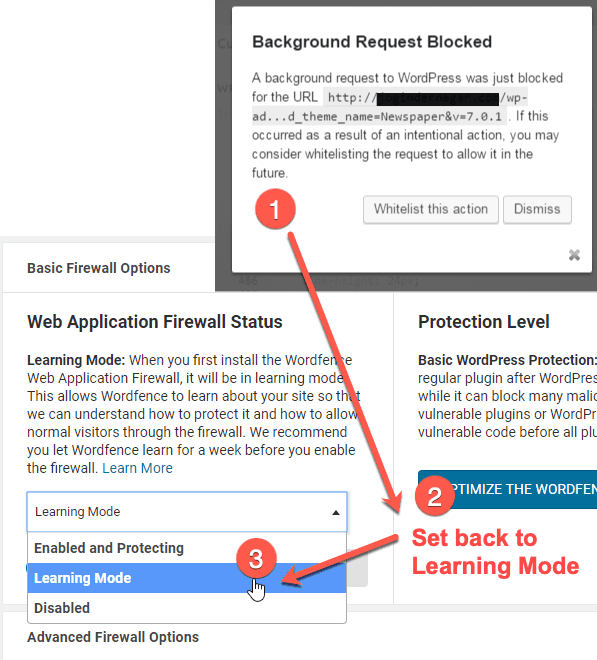
Looking for help with WordPress Wordfence plugin blocking?
If you are an avid WordPress user, it’s likely that at some point in your career you’ve either used the Wordfence security plugin or deleted it (as a result of security warnings or blocks).
You can’t really blame Wordfence for warnings like, “Background Request Blocked”, “Wordfence has limited your access to this site”, or “Your access to this site has been limited”. WordPress is just attempting to do its job by blocking suspicious actions.
Most people are fine with an occasional security warning, though with Wordfence if you don’t take action you may find the warnings appearing regularly.
Many just give up and delete the plugin entirely, loosing out on the benefits of WordPress side security.
Luckily, there are easy solutions to try before clicking the Wordfence deactivate button.
1. Whitelist your IP address.
Get your IP address at http://whatismyip.host/my-ip-address-details
With your IP handy, locate the Wordfence -> All Options, settings area and scroll down to “Whitelist IP addresses that bypass all rules“. Enter your IP and “Save Changes”.
2. “But my IP changes frequently!”
If the “Whitelist IP addresses that bypass all rules” setting is not really an option for you or your designers, then try setting the Wordfence -> Firewall Options, setting to “Learning Mode” as shown in the picture above.
Setting back to “Learning Mode” will often solve the “Background Request Blocked” problem that may pop up from time to time during the theme setup or development process.
Enjoy!
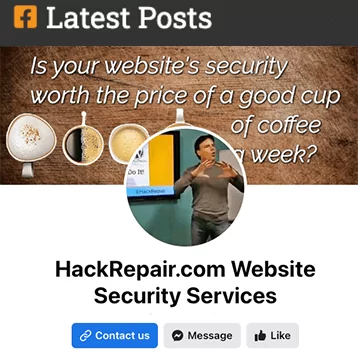
Leave a Reply