From time to time I receive questions about speeding up the public-facing side of WordPress. In this article, I’ll cover what I do to improve the speed of my personal websites in the hopes that it will help you with your WordPress website.
[ Key TakeawaysThis article discusses ways to improve the speed of a WordPress website. It suggests setting up a content delivery network (CDN) with Cloudflare, optimizing images with ShortPixel Image Optimizer or WebP Express, and switching to LiteSpeed server hosting with cPanel. The article also recommends choosing plugins carefully, testing and taking note of website speed, clearing the cache after making changes, and using certain website page speed testing tools. ]
 Cloudflare
Cloudflare
Start By Setting Up Your Content Delivery Network (CDN)
Cloudflare is the number one free option in my book. Cloudflare can be set up with any website hosting company.
The free version of Cloudflare will cache your most accessed pages and files, and help to reduce the load spikes that may cause your website to load slowly at times.
Your Cloudflare TODO
-
- Once your WordPress website’s DNS settings have been updated, be sure to install and configure the Super Page Cache for Cloudflare plugin for Cloudflare as well.
- Optionally, consider doing a bit of research on Google related to the term “WordPress Page Rules“. The free version of Cloudflare includes an option to add a few WordPress related page rules to further improve WordPress related caching.
- And if you are serious about speeding up your website’s Time to First Byte (TTFB) speed, consider paying the extra $5 a month to Cloudflare for their WordPress Automatic Platform Optimization (APO) service.
 Smaller sized images equals faster page loading
Smaller sized images equals faster page loading
ShortPixel Image Optimizer is my go-to image optimization plugin. While WebP Express simply serves autogenerated WebP images instead of JPG and PNG to browsers that supports WebP. WebP lossless images are 25% smaller in size compared to PNGs.*
The ShortPixel Image Optimizer plugin has quite a few more features than WebP, though does require a bit of an initial learning curve to set up.
If you have a website with lots of large PNG images and you are short on time or personal attention span, WebP will convert those images quickly. Just click it and go to lunch!
*As far as I’m aware the only web browsers that do not support the WebP image format are older versions of Safari, and Internet Explorer.
 LiteSpeed Hosting
LiteSpeed Hosting
Move your site to LiteSpeed server hosting with cPanel.
LiteSpeed hosting will greatly improve your websites performance at the same or lower cost than you are paying now for shared hosting. There’s really no reason not to make the switch—at least not cost-wise.
Configuring LiteSpeed Cache for WordPress
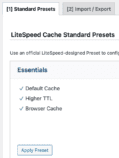 Once your site has been migrated to LiteSpeed Hosting, log into your hosts web host’s cPanel.
Once your site has been migrated to LiteSpeed Hosting, log into your hosts web host’s cPanel.
- Click the “Cache Configuration Presets” option.
- Then click the “Essentials -> Apply Preset” button.
LiteSpeed includes an extensive list of advanced caching options as well. For most websites, the “Essentials” setting will work just fine.
And if you have an interest in further tweaking your page optimization settings, see the “LiteSpeed Cache Page Optimization” section.
 Website Speed Optimization Lessons Learned
Website Speed Optimization Lessons Learned
- Choose your plugins carefully; the fewer active plugins you use, the better. Learn more in my article, What are the top 20 WordPress plugins to avoid in 2023?
- Test and take note of both your website’s home page and secondary web page speeds before making further changes to your optimization settings.
- Always clear your website’s cache after making optimization changes.
- Use these website page speed testing tools to test your website optimization changes (in order of helpfulness):
- WebPageTest
- Gtmetrix
- Pingdom Website Speed Test
- Page load time (a browser extension)
If need help with any of the recommendations above, please feel free to ask me, Jim Walker, (619) 479-6637.
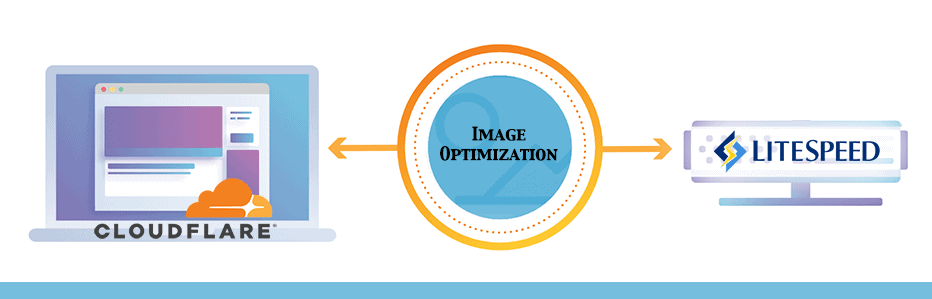
 Website Speed Optimization Lessons Learned
Website Speed Optimization Lessons Learned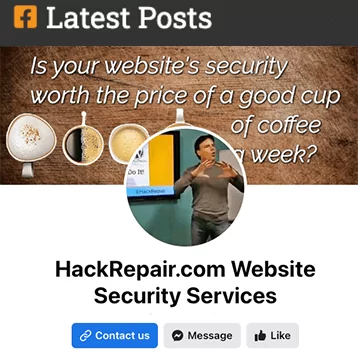
Leave a Reply